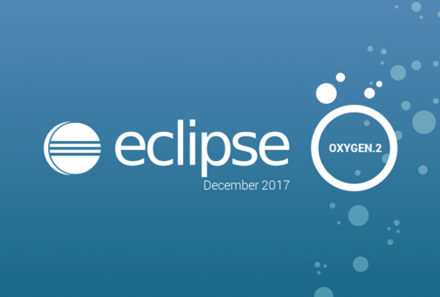Up until recently, I’ve been using JUnit 5 with Eclipse and Maven. As I started using it with Gradle, I became frustrated that you couldn’t see the number of tests run when the tests succeeded. (Don’t worry; this is an easily solvable problem.)
First JUnit 4
You can add code to have Groovy print the number of tests. This matches the number of tests that Eclipse/Maven say are run.
test {
afterSuite { desc, result ->
if (!desc.parent)
println("${result.resultType} " +
"(${result.testCount} tests, " +
"${result.successfulTestCount} successes, " +
"${result.failedTestCount} failures, " +
"${result.skippedTestCount} skipped)")
}
}
On to JUnit 5
It’s even less code to ask JUnit 5 to print the test results:
junitPlatform {
details 'tree'
}
This prints something like
Test run finished after 2518 ms [ 20 containers found ] [ 0 containers skipped ] [ 20 containers started ] [ 0 containers aborted ] [ 20 containers successful ] [ 0 containers failed ] [ 27 tests found ] [ 1 tests skipped ] [ 26 tests started ] [ 0 tests aborted ] [ 26 tests successful ] [ 0 tests failed ]
I agree that I have 27 tests with 1 skipped. But what’s this 20 containers? As you can see from the tree, we have:
- 1 – JUnit Vintage – to run the JUnit 3/4 tests
- 1 – JUnit Jupiter – to run the JUnit 5 tests (I didn’t have any in the project at the time I captured this tree so it is an empty container; but still counts)
- 9 – JUnit test classes
- 9 – The nine data elements in my parameterized test.
├─ JUnit Vintage ✔
│ ├─ com.devnexus.workshop.junit5.CentennialOlympicParkTest ✔
│ │ ├─ oldestForFirstElement ✔
│ │ ├─ oldestForLastElement ✔
│ │ ├─ oldestForEmptyList ✔
│ │ └─ url ✔
│ ├─ com.devnexus.workshop.junit5.EarthquakeTimeoutTest ✔
│ │ └─ timeout ✔
│ ├─ com.devnexus.workshop.junit5.ParkBuildingTest ✔
│ │ ├─ equalsValues ✔
│ │ └─ hashCodeValues ✔
│ ├─ com.devnexus.workshop.junit5.EarthquakeTest ✔
│ │ ├─ usingStandalone ✔
│ │ ├─ noMessageChecking ✔
│ │ └─ usingRule ✔
│ ├─ com.devnexus.workshop.junit5.GeorgiaAquariumTest ✔
│ │ ├─ namesOfShows ✔
│ │ └─ numberLines ✔
│ ├─ com.devnexus.workshop.junit5.OlympicsDatesTest ✔
│ │ ├─ [1996-07-19] ✔
│ │ │ └─ date[1996-07-19] ✔
│ │ ├─ [1996-07-20] ✔
│ │ │ └─ date[1996-07-20] ✔
│ │ ├─ [1996-07-31] ✔
│ │ │ └─ date[1996-07-31] ✔
│ │ ├─ [1996-08-03] ✔
│ │ │ └─ date[1996-08-03] ✔
│ │ ├─ [1996-08-04] ✔
│ │ │ └─ date[1996-08-04] ✔
│ │ ├─ [1996-07-18] ✔
│ │ │ └─ date[1996-07-18] ✔
│ │ ├─ [1996-08-05] ✔
│ │ │ └─ date[1996-08-05] ✔
│ │ ├─ [1997-07-18] ✔
│ │ │ └─ date[1997-07-18] ✔
│ │ └─ [1995-08-01] ✔
│ │ └─ date[1995-08-01] ✔
│ ├─ com.devnexus.workshop.junit5.CentennialOlympicParkEnumTest ✔
│ │ └─ allClosingTimesAfter9pm ✔
│ ├─ com.devnexus.workshop.junit5.ShakeExceptionTest ✔
│ │ └─ message ↷ this test is ignored becuase it is unnecessary
│ └─ com.devnexus.workshop.junit5.GeorgiaAquariumWaitTest ✔
│ ├─ plentyOfTime ✔
│ ├─ exactOpening ✔
│ ├─ anyMinuteNow ✔
│ └─ alreadyOpen ✔
└─ JUnit Jupiter ✔
Test run finished after 2518 ms
[ 20 containers found ]
[ 0 containers skipped ]
[ 20 containers started ]
[ 0 containers aborted ]
[ 20 containers successful ]
[ 0 containers failed ]
[ 27 tests found ]
[ 1 tests skipped ]
[ 26 tests started ]
[ 0 tests aborted ]
[ 26 tests successful ]
[ 0 tests failed ]