My mother decide she’d like to listed to music on here Chromebook. Conveniently the new Chromebook has good speakers. The gotcha is that she has limited bandwidth at home.
Luckily, this is still possible via a “simple three step procedure”
Step 0 – pre-req
- Go to Amazon Play on the Chromebook and download the Amazon music app
- Right click the Amazon music app and pin it. That way it always shows up on the bottom
- Login to the Amazon music app using the account with a Prime membership. Note this must be the actual account with a Prime membership. Not one you merely shared free shipping with. (Amazon allows up to 10 devices with access to the music on a single Prime account so they must be ok with families sharing)
Step 1 – pick Amazon Prime songs
- Go to Amazon Digital Music
- Search for what you are interested in
- Filter by Amazon Prime on the left
- This will give you a list of albums with at least one free prime song
- Each one tells you how many songs are included with prime
- Click on the albums you are interested in
- Click “Add” and the icon turns into “Listen now”. This makes it accessible via the app
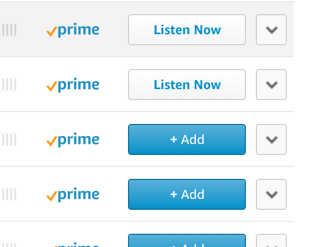
Step 2 – download to Chromebook while on free wifi
While my mother is bandwidth limited at home, she has free wifi in the lobby and at the library. So for this step:
- Open Amazon Music on the chromebook
- Go to My Music. I had tow wait about two minutes for the new songs to show up
- For each song, click the three dot icon at right and choose Download
Step 3 – listen to music on Chromebook
- Without being online, open Amazon Music
- Choose “Offline Music”
- Click “Shuffle all”
- Click “play” on first song. Then they all play
