Continuing my instructional series for a less technically inclined relative of how to do activities on a Chromebook, this one is a walkthru of how to print an Amazon return QR code. The catch is there is no printer so the QR code will be emailed to Staples and printed there. Luckily, it is a “simple” three step procedure. (Well, I think it is simple)
Step 1 – Initiate the Amazon Return
- Log into amazon.com
- Click on “Returns and Orders” on top
- Scroll down to the item you don’t want and choose “Return or replace items”
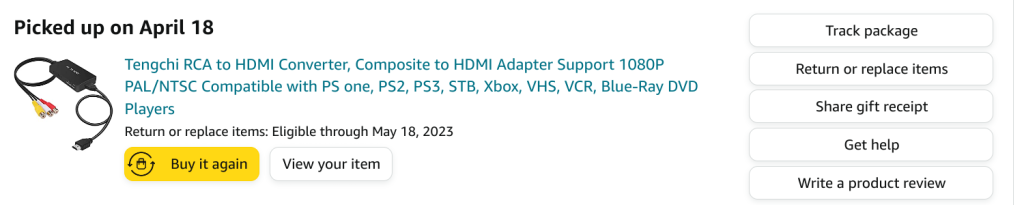
- Select a reason for return from the pull down
- Enter a comment/reason why
- Click “Continue”
- Choose how you want your return credited – Amazon credit or Credit card return
- Click “Continue”
- Choose how you want to return ex: UPS store. Note that some choices are hidden and you can expand to see them
- Click “Confirm your return”
Step 2 – Download the QR code
There are three ways to download the QR code to a file. Listing all three here in case Amazon moves things around. Also note that if you don’t do this right away, you can go back to orders and click “View return label and instructions”. Option 2 and 3 both work with that approach as well.
Option 1: Click “Download Return Code” – this automatically downloads to a file
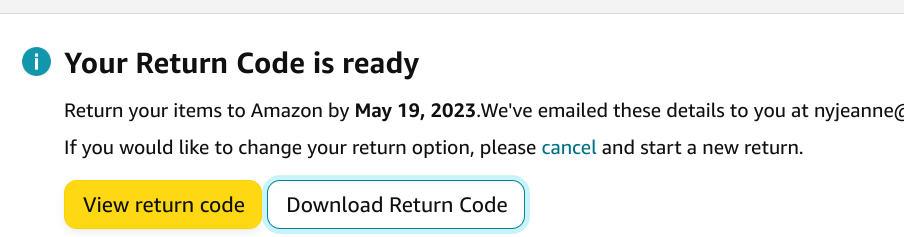
Option 2: Click “View return code”. Then under the QR code, click “Download Return Code”
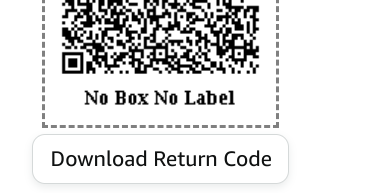
Option 3: Click “View return code”. Right click the image and choose “Save images as”. Then type in a file name and click “Save”

Step 3 – Email the QR code
Regardless of which option you chose for step 2, you now have a file in your downloads folder with the QR code. Here’s how to send it in gmail.
- Send an email to staples@printme.com
- Click the paper clip (attachment icon) at the bottom of gmail

- Click on the image you downloaded (it will probably have a bunch of numbers in it)
- Click “Open” (this will attach it to your message)
- Send the email
- Click ok that you are sending the email without a subject or body
Optional Step 4: Deleting the QR code
- On the Chromebook, go to the bottom left circle and click
- Click on files
- Double click “Downloads”
- Right click the QR code file
- Choose “Move to Trash”
