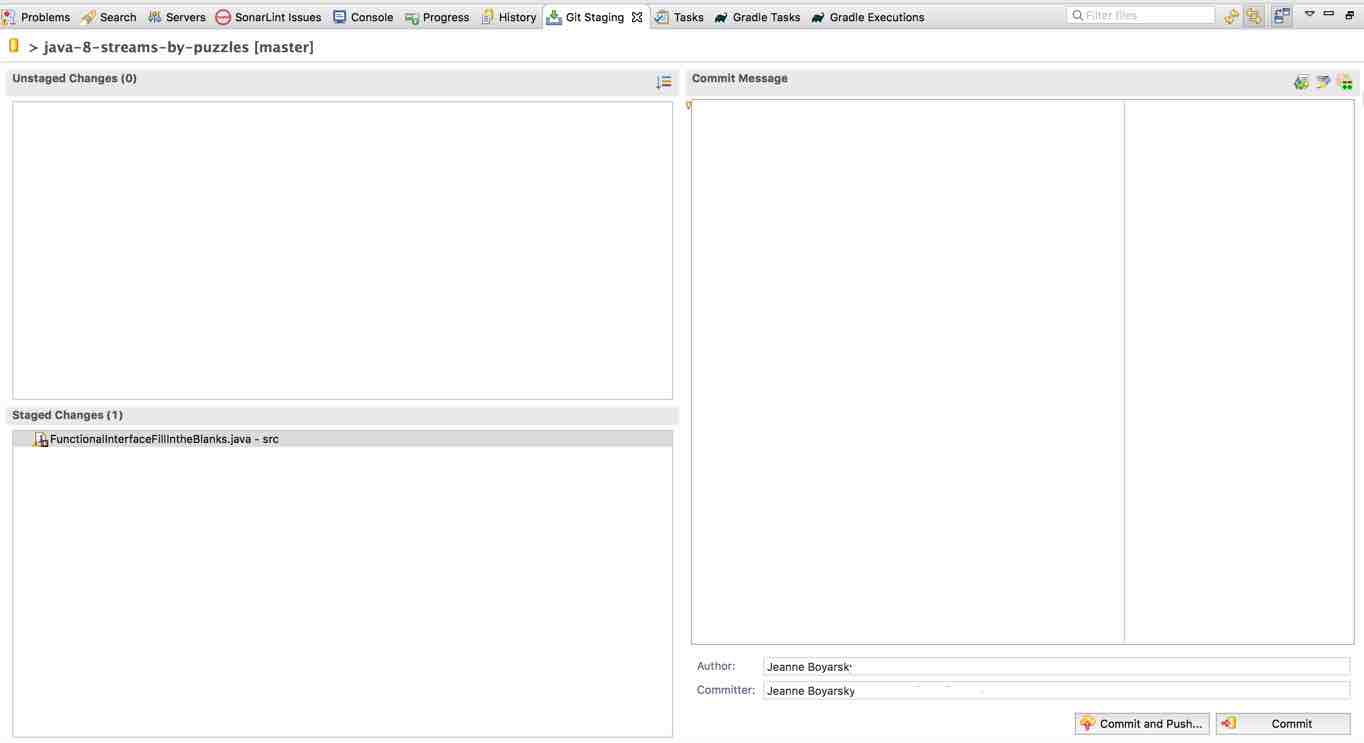I was reading Deep Work:Rules for Focused Success in a Distracted World. On page 243, the author writes:
Most nonfiction authors are easy to reach. They include an e-mail address on their author websites along with an open invitation to send them any request or suggestion that comes to mind. Many even encourage this feedback as a necessary commitment to the elusive but much-touted importance of “community building” among their readers. But here’s the thing: I don’t buy it.
Scott and I are non-fiction authors of three cert books. We don’t encourage email. We do encourage communication. All three of our books encourage readers to contact us using the forums at CodeRanch.com. This works well for us because there are others who have the possibility to answer and it doesn’t come with a quick reply assumption. (Although we often do reply within a day or two if nobody else has first).
We do like hearing from readers. We like hearing about their success on the exam. We like hearing when they find an errata. (see why posting errata matters). We like hearing what they are looking for clarification.
I wonder if this comes from our domain. Computer programmers don’t write a book expecting to make loads of money. And we aren’t required to publish for our jobs. The author of this book is a professor. So I wonder if he thinks of his book differently? Or if it is that Scott and I were active on the forums before writing a book so wish to remain accessible?