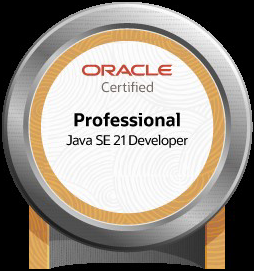NYC is in the (slow) process of switching from Metrocards to OMNY cards. I switched a good while ago (maybe a year ago?) I had my OMNY card set to automatically add $40 every time the balance drops below $10. This worked great for a long time. Until it suddenly didn’t.
How I found out
On July 25th, I tapped my OMNY card to get into the subway like I usually do. I then tried to change using a “free out of system transfer.” (Technically they charge you and reverse the charge on your balance, but it looks like a free transfer. I didn’t know this at the time although it explains the behavior).
My OMNY card was denied when tapping for the transfer. I tried at two entrances and several turnstiles. I went to the attendant booth but nobody was nearby. I then walked 8 blocks to another station. That station doesn’t have a free transfer, but I figured I’d pay another fare and complain for a refund later or see a person. The OMNY card was also declined there, but there was a station attendant. Who said “this happens sometimes” and call OMNY on the number on the back of the card. I said I would, but also I needed to get to work. She opened the door for me.
The problem?
The “problem” was that my balance on the OMNY card was negative 10 cents. So the “free” transfer didn’t work since I didn’t have the balance of a fare for them to borrow against and refund. From my point of ivew, the cards was denied in the middle of a trip.
The “problem” and difficulty of adding money as a workaround
It tried calling OMNY. They tell you how many people are ahead of you (I was 39th). I didn’t have a ton of time as I was only working half a day and needed to use the card again soon. After waiting 11 minutes, I was down to 23rd in line.
At the same time, i was trying to log into the website on a computer and my phone. It was super flakey. (Maybe this is why so many people were waiting on the phone.)
I got far enough to see I had a negative balance pretty quickly. The payment system failed a lot though. I couldn’t use the card I had registered because I didn’t have it on me so couldn’t type in the credit card verification number. So I tried adding the card I had on me. This took a bunch of tries because the system kept giving errors.
I finally got it in the system and tried to pay. A bunch of times I got error message. Then I got “payment denied; contact card provider.” I gave up on my position of 23rd on line to call the credit card company. Who said my card was not locked. I tried again and got “payment denied.” I then checked my email and saw that both “denied” payments went through. Ok. That is more money than I wanted to add. But at least my balance wasn’t negative. And I use transit a lot so it’ll get used up.
Someone on Reddit said the problem was caused by the Crowdstrike issues. Someone else on Reddit said the problem was that OMNY disabled autoload on commuter card accounts without saying anything.
Starting over?
Given the theory that this was a forever problem, I switched OMNY to add money on the 1st of each month. I don’t like that solution as I don’t pay the same amount each month so I’m going to wind up with too much. But temporary solution.
Then one of my friends said that autopay by amount with commuter card is working again. so I switched back. Someone in the Reddit thread said the same; that it’s working again.
How to switch autopay
It’s not obvious how to configure autopay. I managed to figure it out when I first setup autopay. But it’s been long enough that I didn’t remember. Writing it here so that if this happens again, I don’t have to figure it out for a third time.
While you can see that autopay is enabled using the UI, you can only configure it using the chatbot. Also you can’t change the type of autoload. It let me try but then kept it at the original balance based one. Also it was finicky about what words it let me use. You have to cancel and restart. The gist of what worked was:
- OMNY greats me with my balance
- I wrote “Remove Autoload from this card”
- OMNY confirms
- I wrote “configure autoload”
- I then provided the info to configure the way I wanted it.