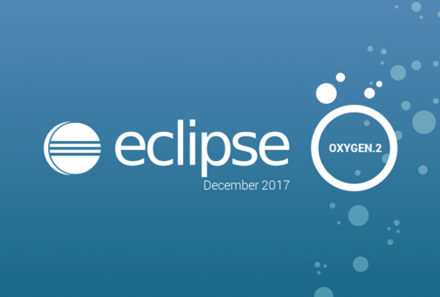Burk Hufnagel and Jeanne Boyarsky will be presenting a full day workshop entitled “Behavior Driven Development with Spock / What’s new with JUnit 5“. at DevNexus this year. Attendees will use their laptops.
If you run into any trouble setting up for the lab, you can post a comment on this blog post or start a thread in the Testing or IDEs forum at CodeRanch.
Here’s what needs to be installed:
Java
The workshop uses Java 8. If you have Java 9 installed, please ensure it is not the default:
- Windows/Linux: Update your path
- Mac: mv /Library/Java/JavaVirtualMachines/java 9/Info.plist /Library/Java/JavaVirtualMachines/java 9/Info.plist.disabled
Validation: run java –version at the command line and ensure it prints out a Java 8 version.
Eclipse (recommended)
You can use the IDE of your choice or none at all. We will be able to answer all questions about Eclipse and the command line. If you choose IntelliJ (2017.2.1 or later), please be sure you are comfortable navigating, running tests and running builds in it.
- Download and install Eclipse Oxygen. If you already have Eclipse Oxygen, check the splash screen says it is the December version. If not, please download the latest Eclipse Oxygen.
- Help > Eclipse Marketplace Install the STS (Spring Tool Suite) plugin
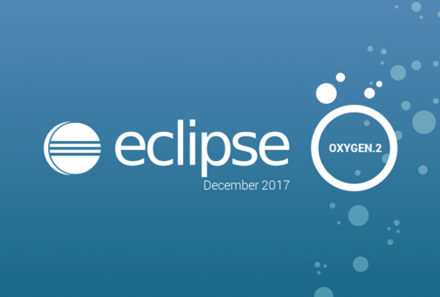
Validation:
- Try to create a new empty Gradle project:
- File > New > Other > Gradle Project
- Give the project a name and finish
- Wait a minute or two for the project to be created
- File > New > JUnit Test Case
- Confirm you have a radio button called “New JUnit Jupiter test”

- Click cancel to exist the wizard
- File > New > Other > Spring > Spring Bean Definition
- Click cancel to exit the wizard
- Success, you are ready for the workshop!
Optional: Gradle
We will be using Gradle as the build tool. While the projects will contain a Gradle command line, you are welcome to use your own Gradle install.
Optional: Git
One of the steps will be to pull code from git. If you have a git command line (or git bash), this is a one line operation. If not, you’ll be able to download a zip file from github so this isn’t a hard requirement.