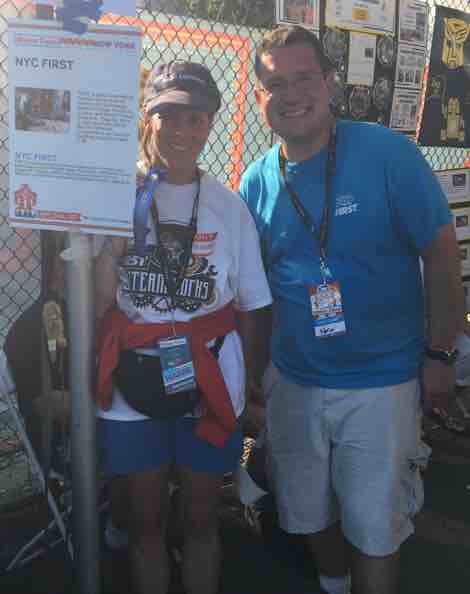I am co-volunteer coordinator for the NYC FRC (FIRST Robotics Competition) regional. The volunteer system could have better usability. I’ve been thinking about writing up a “click analysis” for common workflows. The idea being that good usability shouldn’t take a large number of clicks to do something common. When my friend asked how to cancel an application, I finally decided to it. (cancelling is at most 4 clicks once logged in which isn’t bad. )
But on to the most common volunteer task once you are logged in as a volunteer coordinator. How many clicks and are they all necessary.
Accepting a volunteer – 9-12 clicks
- Click on the regional name [if you only manage one event, this click should be inferred and not something you have to do each time]
- Click on the role you want to assign
- If you don’t already know the person, right click their name for details (to open in a new tab)
- Click current applications
- Click assignment history
- Either drag the person’s name to the table at the bottom or click the checkbox and then
“move applicant into schedule”. I find dragging slower, so this is two clicks for me. - Drag tentative to the table once per day the person wants to volunteer. (Or drag once and expand the bar to cover all the days). So this is 1-3 click/drags
- Click complete assignment
- Click checkbox for name again
- Click assign and notify selected
- Type message
- Send
Seeing all unassigned volunteers = 3 + 2n
There’s a report called “all unassigned volunteers”. But it doesn’t have links from the person’s name to their profile. Which means you can’t assign from there and have to do it the long way.
- Click on the regional name
- Click a role. Ideally without any unassigned volunteers
- Click unassigned applicants
- Right click each to open new tab
- Click current applications